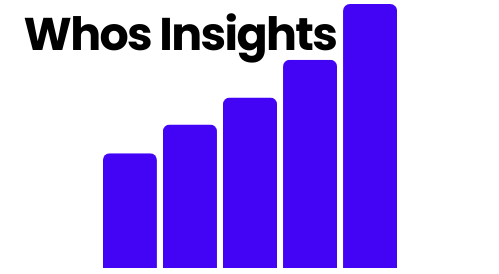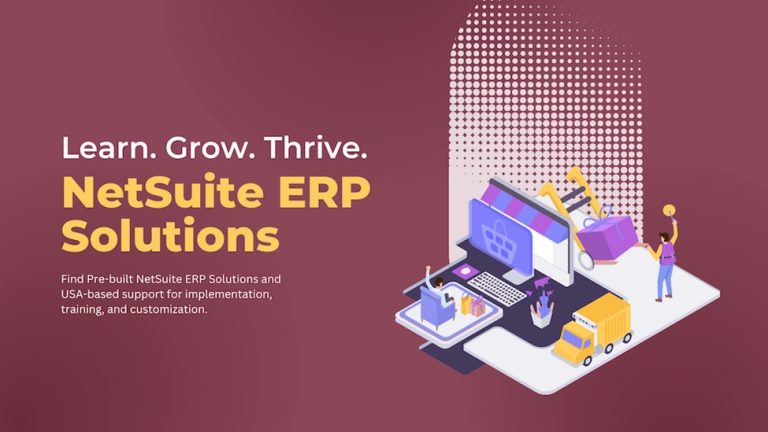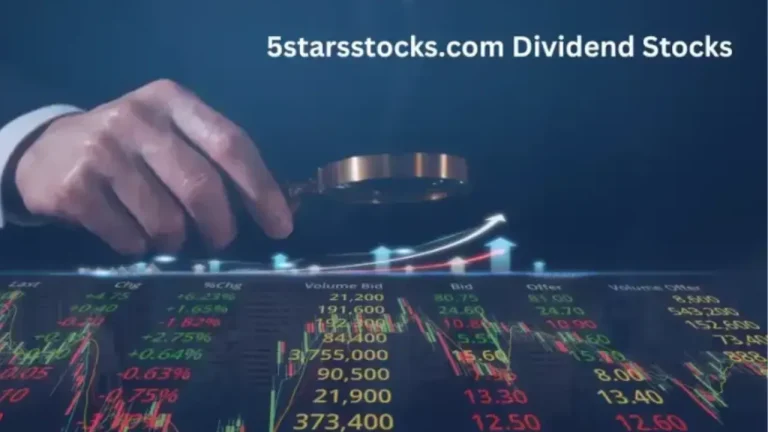Financial Forecasting in Excel: Techniques and Best Practices
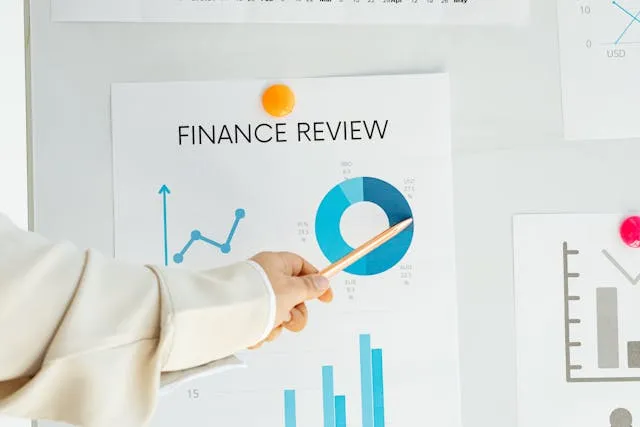
Introduction
Financial forecasting plays a critical role in decision-making, helping businesses predict future revenue, expenses, and profitability. Financial Forecasting in Excel provides a robust method for analyzing trends, evaluating risks, and preparing budgets. This guide covers the best techniques, practical examples, and industry practices to enhance financial forecasting skills.
Also Read: Qardun Joins Binance: A New Milestone in the Global Crypto Landscape
What is Financial Forecasting?
Financial forecasting is the process of estimating future financial outcomes using historical data, trends, and economic conditions. It assists businesses in strategic planning, budgeting, and investment decision-making.
Why Use Excel for Financial Forecasting?
- User-friendly Interface: Excel offers an intuitive platform for organizing financial data.
- Powerful Analytical Tools: Advanced functions, pivot tables, and data visualization enhance accuracy.
- Customizable Formulas: Allows tailored forecasting models based on business needs.
- Cost-Effective: Excel is a cost-efficient alternative to expensive financial software.
Key Techniques for Financial Forecasting in Excel
1. Time Series Analysis
Time series forecasting involves analyzing past trends to predict future values. Excel’s built-in functions, such as TREND(), FORECAST(), and LINEST(), help estimate future data points.
2. Moving Averages
Using the AVERAGE() function, businesses can smooth out fluctuations and identify trends over a period.
3. Regression Analysis
Regression analysis evaluates the relationship between variables. Excel’s Data Analysis ToolPak provides linear regression capabilities to predict future financial performance.
4. Scenario Analysis with What-If Analysis
Excel’s What-If Analysis helps evaluate different financial scenarios. The Goal Seek, Data Tables, and Solver tools allow businesses to test various conditions and assumptions.
5. Monte Carlo Simulation
Monte Carlo simulations use probabilistic methods to predict different financial outcomes. Excel’s RAND() and NORM.INV() functions help run these simulations.
6. Discounted Cash Flow (DCF) Analysis
DCF analysis helps determine the value of an investment based on expected future cash flows. The NPV() and IRR() functions in Excel are commonly used for valuation models.
Step-by-Step Guide to Building a Financial Forecast in Excel
Step 1: Collect Historical Data
Gather revenue, expense, and profit data for at least three years.
Step 2: Choose a Forecasting Method
Select from trend analysis, regression models, or Monte Carlo simulations based on the business need.
Step 3: Input Data in Excel
Organize data in tables and use Excel’s Data Analysis ToolPak for calculations.
Step 4: Apply Formulas and Functions
Use TREND(), FORECAST(), or AVERAGE() to estimate future values.
Step 5: Visualize Data
Create line charts, histograms, or pivot tables to present trends clearly.
Step 6: Validate and Adjust Forecasts
Compare forecasts against actual results and refine assumptions accordingly.
Best Practices for Financial Forecasting in Excel
- Keep Models Simple: Overcomplicated models can lead to errors.
- Use Realistic Assumptions: Ensure input data reflects market trends and economic conditions.
- Regularly Update Forecasts: Financial forecasting is an ongoing process that needs adjustments.
- Automate Where Possible: Use macros and VBA scripts to streamline calculations.
- Leverage External Data: Supplement internal data with market research for better accuracy.
FAQs
1. How accurate is financial forecasting in Excel?
The accuracy depends on data quality, assumptions, and methodology used. Regular updates improve reliability.
2. What is the best financial forecasting method in Excel?
There is no one-size-fits-all method. Time series analysis and regression models are popular choices.
3. How can I improve my forecasting skills?
Taking a financial analysis course can enhance your expertise.
4. Can Excel handle large datasets for financial forecasting?
Yes, but for extremely large datasets, using Power BI or SQL integration may be more efficient.
5. Is Excel better than dedicated financial forecasting software?
Excel is versatile and cost-effective but may lack automation and scalability compared to specialized software.
6. Where can I learn advanced financial forecasting techniques?
Platforms like Imarticus Learning offer specialized training programs.
Conclusion
Excel remains a powerful tool for financial forecasting, offering a range of techniques to predict future financial trends. By mastering these methods, businesses can make informed decisions, minimize risks, and optimize financial planning.